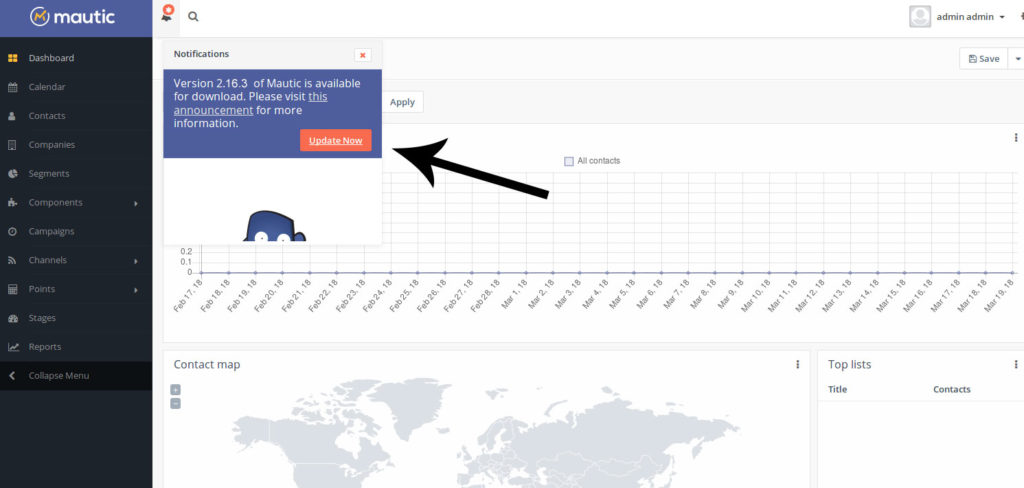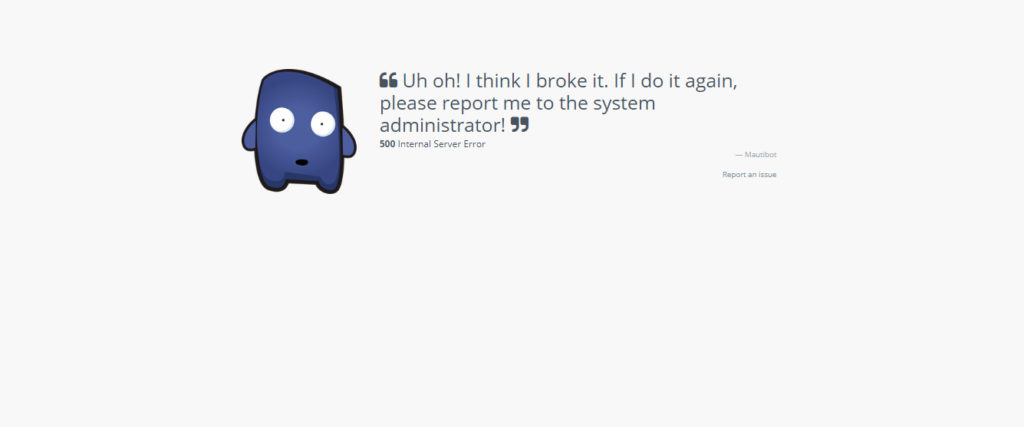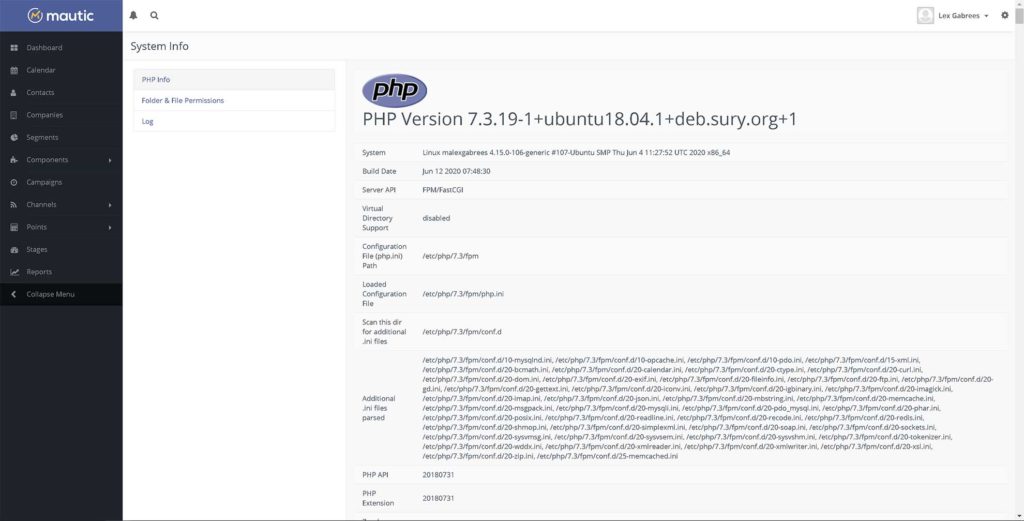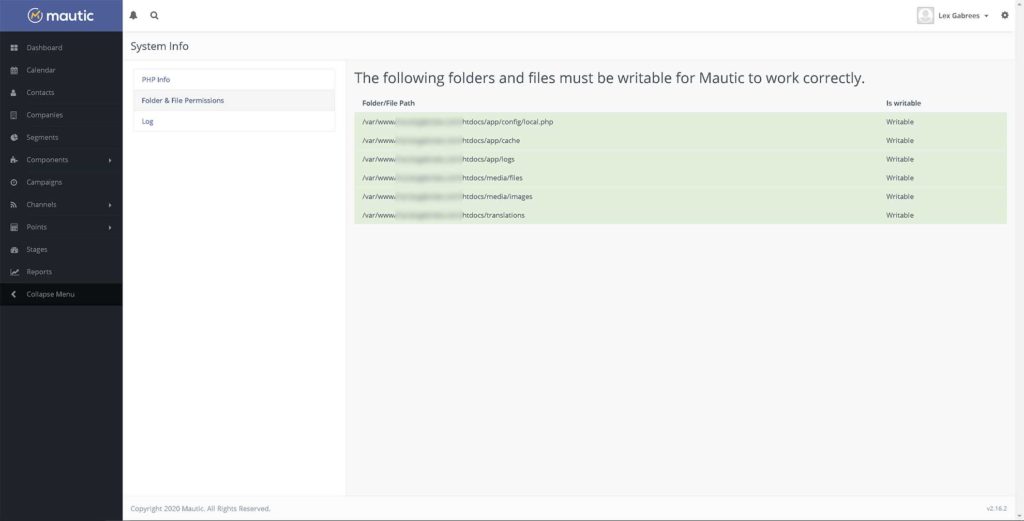Mautic can be cost-effective, has lots of powerful features, and is super extendible. Besides the fact that Mautic is arguably the best open-source marketing automation application available for professional use, there’s also a flip side.

Many businesses and new users who are trying to get started with Mautic quickly find out that installation, as well as keeping the application running smoothly, can be challenging. Luckily, self-hosting Mautic doesn’t have to be as difficult as most people believe.
In this article, I’ll list some of the common Mautic installation mistakes to avoid. Though I won’t go into configuration details in this post, the information should help you avoid the main headaches (and possible premature gray hair)
If you’re interested to learn if Mautic is suitable for your business, have a look at the Mautic Marketing Automation Review.
Below is a list of the common Mautic installation mistakes that I see people make, over and over again. Avoid them at all costs.
1. Mautic Hosting
A common mistake is installing Mautic on shared web hosting. This is done by using Softaculous, which is an installation script found within cPanel. Installing Mautic on shared hosting means that you’ll be sharing resources, such as CPU, storage, and bandwidth, with other websites, and that you can’t administer the server yourself.
Problems
- You get no administrative privileges on the server. This means that you’re unable to do the maintenance needed for your Mautic installation to run error-free. If you’re using managed Mautic hosting, you need to be sure support is reactive and capable.
- Slow and unreliable server performance affects Mautic features such as tracking and form submission, amongst possibly other things. You’ll need to make sure that performance is one of the main priorities of your managed Mautic hosting provider.
- The support team doesn’t know how to deal with Mautic issues. As a result, you can get stuck for a few days if there are problems with your Mautic installation.
Solution
For Mautic to perform well and run smoothly, it should be installed on at least a Virtual Private Server or a Dedicated Server. I recommend installing Mautic on a VPS and scaling the server up when necessary. For example, a 10 or 20 USD / month DigitalOcean VPS will get you very far and will easily handle thousands of contacts.
If you’re looking for a well-managed Mautic hosting solution, I can only recommend A2hosting for Mautic.
2. Mautic updates
When an update for Mautic is released, a notification will appear on the main dashboard of your installation. Unfortunately, using Mautic’s update button has a history of breaking the application. The result is often that you get locked out and can’t log in anymore. The automatic update button is not for the faint of heart.
Problem
- Updating Mautic through the button in the dashboard regularly breaks Mautic. When this happens, server administrative privileges are necessary to fix the situation.
Solution
- Update Mautic by downloading the updated files from GitHub and manually going through the update process (through the Linux command line). This involves clearing the cache, checking the database schema, permissions to certain folders and files, and running the update from the command line.
Avoid updating Mautic through the dashboard update button. This can break your installation and lock you out of Mautic. To solve the situation, you need to log into your server and fix the issues manually. This is one of the reasons you want admin privileges to the server.
Edit (March 13, 2021): It seems that updating Mautic through the update button has been working for me lately. I have updated Mautic already a few times without any issues by just pressing the update button. This has been a problem for a long time, but it seems to be fixed. I recommend taking a snapshot / make a backup before you update Mautic through the button. It’s better to be safe than sorry.
3. Mautic Cron jobs
Cron jobs are tasks that the operating system executes at scheduled times. Mautic needs cron jobs to function properly. Without cron jobs, Mautic will not send emails, update campaign data, and perform other important tasks such as database maintenance. On Linux machines, cron jobs are entered into a user’s crontab.
Problems
- Setting the wrong paths for cron jobs. As a result, no jobs are executed
- Stacking the cron jobs inefficiently
- Mautic does not send emails, nor does it update campaigns
Solution
- Use absolute paths for cron jobs
- Set the cron job at intervals that fit your project’s needs. It’s also best practice to keep in mind your server resources (such as the number of CPUs)
Misconfigured cron jobs are at the base of many Mautic installation problems. The most common symptoms are: ‘Mautic not sending emails’. ‘Segments are not updating’, or ‘Campaigns are not working …’ .. Without cron jobs, Mautic basically does nothing.
4. Server Configurations
Both Apache and Nginx can be used for Mautic. The problem is that default server configurations are nothing more than the default. While that may be okay in certain cases, squeezing the most of Mautic (or any web application for that matter) will need some tweaking of the config files.
Potential problems
- Your forms aren’t submitted at all
- Some Mautic features, such as tracking or dynamic web content, are not working
- Negative impact on overall performance in terms of speed and usability
Solution
- Properly configure the server for CORS
- Properly configure the server files to be grabbed from specific locations. This can, for example, be done in Apache through .htaccess files, while Nginx useslocation blocks in the main server configuration files.
Both Apache and Nginx can be used with Mautic, though configuring them differs. For Mautic Features to function properly, the server needs to be configured correctly, which includes making sure that CORS (cross-reference resource sharing) is correctly set up.
5. PHP Configuration
Installing the correct PHP libraries and configuring PHP settings is important for proper functionality. For example, if you cleared the Mautic cache due to an update you performed, the application will recreate certain folders and files upon the next login. Many default PHP configurations don’t allow enough time for this process to finish, again sending Mautic offline.
Problems
- The correct PHP libraries are not installed, and Mautic doesn’t install
- PHP times out before Mautic can finish creating the new cache folders and files
- Not enough memory is assigned to Mautic to perform as it should
- The maximum upload file size is set quite low. This will prevent uploading larger assets (if you’re planning on using your server for storage)
Solution
- Check which libraries are installed with a phpinfo(); function.
- If necessary, install Composer and let it fetch all the required PHP libraries for you
- Set PHP max_execution_time = 300; This increases the time that Mautic has in order to create cache folders and files.
- Set PHP memory_limit = 256M for a 10 USD/Month server. This may vary, depending on your needs.
6. Mautic and Multiple Servers
Technically, this is not a mistake; however, I recommend using a stand-alone server for your Mautic installation. The reasons for having Mautic as well as your website installed on different servers are plenty:
- If your server goes down, your campaigns will stop. Even if your website is down for a while, you could still be sending your audience emails and marketing messages if you had a stand-alone server for Mautic.
- Installing on the same server as your website impacts performance. Mautic cron jobs fire every few minutes, and database storage can grow,
- Troubleshooting is hard, and solving issues can become more complex because of shared web server settings.
- The discrepancy in version incompatibilities between Mautic requirements and the version your website is using (see image)
The solution:
Install Mautic on its own VPS or dedicated box, so that you keep any possible issues contained to that particular server. If your website goes down or is hacked, your Mautic install is still in the safe zone. Remember, your contacts and the information in the Mautic DB is probably very valuable to your business.
7. Mautic Multiple Domains
Installing your website and Mautic on different servers is one thing; however, what domain names both are reachable at is another. Mautic uses cookies for sessions and tracking.
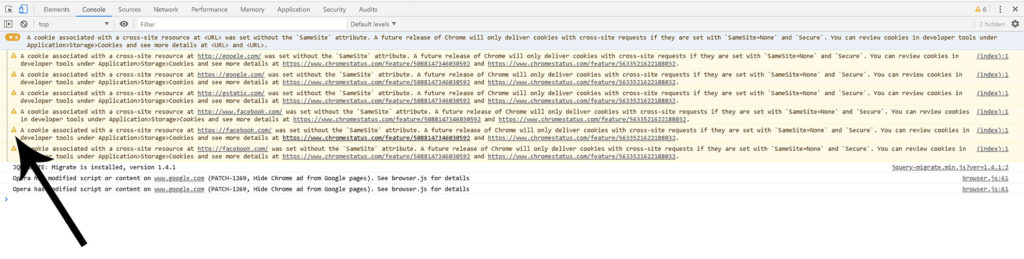
The problem:
Future releases of most web browsers will deny different domains from placing cookies in the browser of a visitor. The warning (see image) is a result of Facebook (and Google) trying to place cookies (as a third party), on the browser of the visitor of lexgabrees.com. This is because I have an FB pixel and Google Analytics tracking code installed on my site.
This is no different than Mautic trying to track visitors because I have the Mautic tracking code installed on my site. If my Mautic installation were under mymautic1234.com while the tracking code is installed on lexgabrees.com, then mymautic1234.com would be placing third-party cookies in the browser of the visitors to lexgabrees.com.
The solution:
Install Mautic on a stand-alone server, as described earlier, yet under a subdomain of your main domain name. Now Mautic will place cookies on the browser of the visitor as the first party. This is because subdomains and top-level domains are considered as being from the ‘same-origin’.
If your website name is: thebestwordpresstheme.com, then you could install Mautic on a stand-alone VPS server, yet use the subdomain name: mautic.thebestwordpresstheme.com (or whatever your preference is).
Closing thoughts
This article does not go into the details (actual configuration of servers, PHP, Cron jobs, etc.) of installing Mautic. I wanted to avoid this post becoming some kind of ‘ultimate guide to installing Mautic on Digitalocean‘. However, I might go into more detail in a future article.
For now, I hope these guidelines will steer you in the right direction and help you avoid the headaches that many users (often unnecessarily) experience.
Edit: I recently wrote an easy-to-follow Mautic installation guide. It shows you exactly how to install Mautic on a DigitalOcean Ubuntu server. If you’re interested in using Mautic self-hosted Mautic for marketing and email automation, be sure to check that article out. It goes through a relatively simple step-by-step process that will install Mautic.
If you want to learn more about Mautic and if it’s right for your business, read the Mautic Marketing Automation Review. The article dissects Mautics’s features and can give a clear picture if the application suits your business needs.